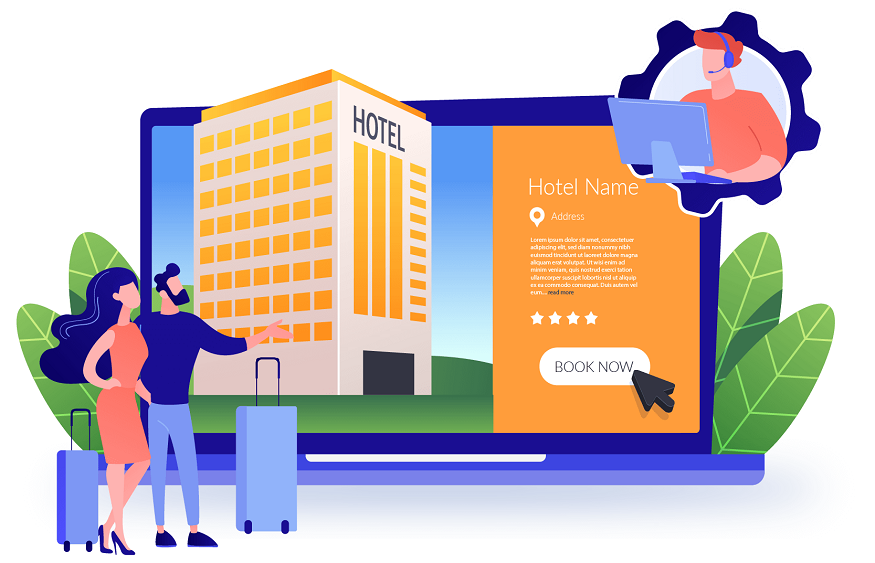A strong and reliable Wi-Fi signal is essential in today’s connected world. Slow and spotty Wi-Fi can be frustrating and disruptive whether you are streaming movies, playing online games, or working from home. Fortunately, there are several ways to boost your Wi-Fi signal and improve your internet speeds. This article will explore some of the best ways to enhance your Wi-Fi signal and ensure a seamless online experience.
These tips mostly explore the possibility of fixes with your devices and network equipment. However, if you have a slow and spotty internet connection, a possible cause could be your ISP or internet plan. If you have experienced persistent internet issues with your current ISP, switch to a better one like Wave Broadband. To learn more about their internet plans, click here.
Updating Router Firmware
If your router is not up to date, it is probably because its firmware has not been updated for some time. Routers usually have auto-updates on, but if yours does not, then better to check for its updates occasionally. It takes a few minutes for the router to update fully. On the other hand, if your Wi-Fi router is old, the manufacturer will probably stop providing updates, for which you will have to switch to a newer router.
Updating your router firmware improves Wi-Fi signal in a few different ways:
Bug Fixes: Sometimes, outdated firmware can contain bugs or errors that can cause your router to operate inefficiently or even improperly. These issues can affect your Wi-Fi signal strength and cause connection speed or quality drops. Updating your firmware can fix these bugs and help your router run more smoothly.
Security Fixes: Security vulnerabilities in your router’s firmware can allow unauthorized access to your Wi-Fi network, leading to slower speeds and weaker signals as more devices are added to your network. Updating your firmware can help prevent these vulnerabilities, improving your signal quality by reducing the number of unauthorized devices on your network.
Positioning Your Router
If you have a slow Wi-Fi connection, it might be because of how it is placed in the house. Wi-Fi signals cannot pass through solid materials efficiently, and large objects such as appliances, fish tanks, and cupboards can obstruct Wi-Fi signals from passing to another room. The best place to put your Wi-Fi router would be in the center of your home with fewer objects. Surrounding rooms and areas will get Wi-Fi signals quickly this way.
Get a Router with More Antennae
Getting a router with more antennae is a tip that might be too technical for you if you’re not a tech geek but trusts us, it helps. Routers are manufactured with two, three, or sometimes even four antennas by default. Many proven brands offer these routers, which you can buy, and these special routers will boost the speed and the distance the Wi-Fi signals can travel.
Before buying a router with more antennas, you must consider your specific needs and usage patterns. A router with more antennas may be a good option if you have a larger home or require a stronger signal to reach certain areas. However, a router with fewer antennas may be sufficient if you have a smaller home or only need to support a few devices. Additionally, it’s essential to consider other factors, such as the router’s price, brand, and customer reviews, before making a purchase decision.
Altering Quality of Service (QoS) Settings
The router’s Quality of Service (QoS) is a sophisticated tool that you can use to select which applications get the most priority in terms of their bandwidth. For example, if you want uninterrupted online gaming sessions, you can prioritize more bandwidth for your gaming console server. It will allow your Wi-Fi to provide better speed and performance while gaming online.
The QoS feature works by assigning different levels of priority to network traffic. Higher-priority traffic is given more bandwidth, while lower-priority traffic is given less bandwidth. This ensures that critical traffic is always given priority over less important traffic, which can help improve the overall network performance.
Quality of service settings can typically be found in the router’s web interface, where users can set priority levels for different applications and devices. Some routers also offer the option to set priority levels based on the type of traffic, such as streaming video or VoIP calls.
Disconnect Unused Devices
Disconnecting unused devices from Wi-Fi can be a simple yet effective way to improve your network’s speed and reliability. When too many devices are connected to a single network, it can cause congestion and slow the internet speed for all connected devices. Disconnecting devices that are not in use or are no longer needed can free up bandwidth and improve overall network performance.
If you have devices that aren’t using Wi-Fi but are still connected, they might slow down your wireless network. Disconnect the Wi-Fi connection of these devices or turn them off if they aren’t being used at all. It will end up improving the Wi-Fi speed for devices that are connected to the router.
Connect to a Channel with Less Traffic
Changing channels can be understood if you’ve ever used a walkie-talkie. On it, units need to be on the same channel for two people to communicate. Similarly, routers switch across different channels when communicating with your respective devices. Usually, routers choose the channel for you, but if neighboring networks use the same channel, you can encounter problems with your Wi-Fi connection.
If multiple people in a local area network (LAN) are using the same Wi-Fi channel that could be one of the reasons why your Wi-Fi is slow and laggy. You can use free Wi-Fi scanning tools to choose the least crowded channel and connect to it. One of these tools is InSSIDer by MetaGeek.
Wi-Fi Frequency
Wi-Fi frequency refers to the radio waves used to transmit data wirelessly between devices. Wi-Fi technology uses radio frequencies in the electromagnetic spectrum to send and receive data packets between devices such as computers, smartphones, and routers. Wi-Fi operates in two frequency bands: 2.4 GHz and 5 GHz.
You need to make sure your administrator settings are adjusted for better performance. For this, you will have to set your Wi-Fi frequency. If you have a dual-band router, you will get a better connection with a 5GHz frequency than 2.4GHz.
Because not many devices commonly use 5GHz, it gives faster speeds and removes interruptions from other wireless networks and devices. Most dual-band routers can use the same network, or SSID, on both bands. You must head to your router settings to see if this option is available.
Final Thoughts
A strong and stable Wi-Fi signal is crucial for a smooth online experience. With these tips and tricks, you can boost your Wi-Fi signal and enjoy faster internet speeds. Remember, the key to a reliable Wi-Fi signal combines the right equipment, strategic placement, and proper maintenance.
Implementing these strategies will help eliminate dead zones, reduce interference, and ensures seamless connectivity throughout your home or office. If these don’t work and you find that the problem lies with your ISP, switch to a better provider like Wave Broadband. Reach out to Wave Broadband customer service to learn more about their internet plans.